GC UNV506 Week 1 Navigating the Online Environment Assignment
GC UNV506 Week 1 Navigating the Online Environment Assignment
Details:
Learning how to navigate the online classroom environment is essential to your academic success. GCU’s Learning Management System (LMS) LoudCloud and the GCU website have many resources to help you become a successful graduate student.
- View the LoudCloud Walk to Class Tutorial and search LoudCloud to find the answers.
- You should complete the guide while navigating LoudCloud.
Complete the multiple choice questions at the end of the guide.
You are not required to submit this assignment to Turnitin.
Online Learning Environment Navigation Guide
Introduction
Learning how to navigate the online classroom environment is essential to your academic success. GCU’s Learning Management System (LMS) LoudCloud and the GCU website have many resources to help you become a successful graduate student.
Directions
View the LoudCloud Walk to Class Tutorial as well as search LoudCloud to find answers to the first 9 questions below. Search the GCU website for answers to the second set of 10 questions below. You should complete the guide while navigating LoudCloud and the GCU website.
Use this completed guide to assist you when completing the “Navigating the Online Learning Environment Quiz” due at the end of Module 1.
LoudCloud Questions
- List the tabs and other items on the screen when you first enter a course in LoudCloud.
- From the course home page in LoudCloud, click on the “Tasks” tab and then click on “Forums”. Make notes on the various forums and their purposes.
- Under the Resources Tab in LoudCloud, inside the Student Success Center, click on the Writing Center link. What writing style is required for most 500-level courses at GCU?
- Under the Resources Tab in LoudCloud, inside the Student Success Center, click on the Resourcestab at the top. List the resources available under this tab.
- Under the Resources Tab in LoudCloud, inside the Student Success Center, click on the Tools for Success tab at the top. What videos are available for students under the Success Webinars section?
- From the course home page in LoudCloud, click the Reports tab at the top of the screen. List the contents of this tab and what they allow students to do.
- Click on the Resources Tab in the classroom. List each section. Review each section and list what you find in it.
- Find and review the contents of the syllabus. List any info about the syllabus you feel is important to remember.
- Go to http://library.gcu.edu. Click on Frequently Asked Questions(on the left).List how a GCU student finds a Book, DVD, streaming video, or other multimedia at the GCU library.
GCU Web site Questions (http://www.gcu.edu)
- Locate and click the Spiritual Life link on the right side of the screen. You will notice a navigation pane on the left side of the screen. Click the “+” sign next to Chapel and the Gathering. What information is listed under Chapel and the Gathering?
- On the Home page, locate and click the Current Students button on the right side of the screen. Scroll down the page. What links are listed under the Student Resourcessection?
- On the Home page, locate and click on the Resources tab at the top of the screen. Click the Technical Support link listed under the Support Services section. What information can be found under Technical Support? GC UNV506 Week 1 Navigating the Online Environment Assignment
- On the Home page, click on the Contact Us tab which is located just above the home page footer. This is where you can locate phone numbers and addresses of the colleges,
the main GCU switchboard, and the Student Services offices. List the phone numbers of the following departments located in the Student Contact Information section:
· Career Services –
· Center for Learning Advancement –
· Academic Advising –
· Finance Counselors –
· Office of Academic Records –
- On the Home page, notice the icons on the top right header area. What are the other icons listed next to the“” for the GCU Facebook page?
- On the Home page, click the Student Life tab located at the top. Scroll down to the Living on Campus section, then click on Wellness Center.What is the Health Center’s official name?
- On the Home page, click the About Ustab located at the top. What is the vision and mission statement for Grand Canyon University?
- Also under the About Ustab, locate the four pillars of Grand Canyon University.
- Navigate from the About Us tab to the Academics tab. Read about Accreditation near the bottom of the page. What did you learn?
- Navigate from the Academics tab to the Student Life tab. Scroll down the page to locate and click on Bookstore. Click the Online Bookstores link and then through to the Grand Canyon Online Studentssection. What sort of materials can a student purchase from this site?
GC UNV506 Week 1 Navigating the Online Environment Assignment
MORE INFO
Online Learning Environment Navigation Guide
Introduction
The online learning environment can be a confusing place. There are different tools, tools that you need to use, and more. If you are new to Blackboard, or even if you have been using it for years, this guide will help you navigate through the different features of the site and learn how to use them effectively!
Logging on to Blackboard
To log in to Blackboard, you must have a valid username and password. If you don’t know your account information, click on the “Forgot my password” link and follow the instructions provided.
-
Click the Log In button at the top of this page to access your desktop or mobile device’s login screen. Enter your email address (or log-in name), select “Remember Me,” then enter your password when prompted.
-
You’ll be taken directly to your dashboard where you can access all of your course content as well as create new ones!
Adding and dropping classes
You can add and drop classes at any time by visiting your My Schedule page. You’ll see a list of all the courses that you’re registered for, as well as their current status. If a course is full or has reached its maximum enrollment limit (which varies by school), it will be marked “Full.” If the class isn’t full yet but has reached this maximum number of students, it will be marked with an icon indicating that there are open seats available.
If you’re interested in adding or dropping a course from one of your existing schedules, click on its title in the upper left corner of your My Schedule page—this will take you directly to its details page where there are links for adding new classes as well as dropping them altogether (if necessary).
Course Content
There are no differences between the content in a course and what you would see if you were at your local campus. However, there are some differences that are worth noting:
-
Content is organized differently than it is on campus. Each section has a “course home” page where students can find all of the resources they need to complete their coursework, including assignments and quizzes. This includes videos that have been recorded by professors or other instructors who teach this class. You can also access these videos by clicking on any one of them from within your own account (you’ll know when this happens because there will be an arrow pointing toward them).
-
Accessing content on mobile phones varies depending on device type and operating system version—some devices may require extra steps while others work automatically without any extra input required!
Assignments, Tests, and Discussions
You will be asked to complete assignments and tests in the course. These are useful ways of assessing your knowledge, skills, and understanding of the material covered in the course.
The discussion board is another tool that you’ll find useful while working through this course. The discussion board is where students can ask questions or answer other student’s questions from different sections of each chapter (think: “I don’t understand what this section means.”). It’s also a great place for teachers to interact with their students about what they’re learning so far!
Going to Office Hours
-
Use the online calendar to keep track of your office hours. You can use it to see when and where you’re available, as well as how long each session will last.
-
Use the online chat feature if you have questions about something specific or if there’s something else that needs to be resolved in your program. You can also ask general questions about what happens at school and get advice from an administrator or another student who has gone through this process before!
-
If email seems like too much work (it takes longer than using Skype), try using a phone call instead—just make sure someone knows where they left their cell phone!
It is important to be able to navigate the online learning environment.
It is important to be able to navigate the online learning environment. This means that you need to know where you are, how to get help when needed, how to get around the site and log in/out of your account.
Conclusion
Going through this guide should give you a good understanding of how to navigate the learning environment. If you are still having trouble, please contact us for assistance in navigating the system.
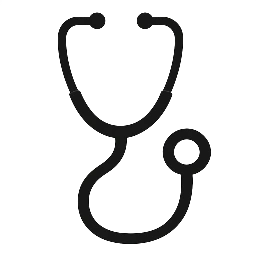
Leave a Reply