GCU UNV103 Week 1 Assignment Navigating Loud Cloud
GCU UNV103 Week 1 Assignment Navigating Loud Cloud
To become familiar with the GCU Learning Management System (LMS) LoudCloud and the GCU website.
Use the attached document, “Navigating LoudCloud” to complete the assignment.
Be sure to address all 18 questions in Part 1 & 2 and complete the matching in Part 3. When you have finished, save the document. While in the assignment drop box: 1) click NEW ATTEMPT, 2) upload your saved document, 3) SUBMIT to FINAL SUBMISSION.
Purpose of Assignment: To become familiar with the GCU learning management system we refer to as the LoudCloud classroom, explore important GCU student resources, and become familiar with GCU’s collegiate level writing expectations.
Grading Criteria: The assignment will be graded with an instructor answer key.
Directions: Type directly into this document. Please locate the correct response(s) to each of the questions below, and then provide your answer found, in one to two sentences, or short answer format. (The spacing will be adjusted as you type your responses. Please DO NOT forget to SAVE once you begin to answer the questions, so you do not lose any information.)
1. Click on the DASHBOARD tab in the Loud Cloud classroom. Describe the following tabs (table will expand as needed):
2. From the DASHBOARD in Loud Cloud, explain the steps to find your grades and instructor feedback.
3. Under the DASHBOARD tab in Lou Read More
dCloud, click on the STUDENT RESOURCES link and locate the STUDENT SUCCESS CENTER. Search for RESOURCES and locate THE WRITING CENTER. From there click on STYLE GUIDE AND TEMPLATES and locate GCU Style Guide and Template documents. (Right click and save these to your computer for future reference). Once you have read the Style Guide, why do you think academic writing requires such strict formatting?
4. Inside the Student Success Center, type “Tutorials & Webinars” in the search bar. List three tutorials or webinars that will help you most as you begin this course. For each, explain how you feel they will help.
5. From the Course Home page in Loud Cloud, click on the DASHBOARD tab and then click on CONNECT link and then FORUMS. Locate (at the top of the page) and explain the purpose of the Discussion Question Forum, Private Forum, and Questions to Instructor Forum.
6. Click on the DASHBOARD tab in the Loud Cloud classroom and select PATH. List the three headings across the top of the page and list their content.
7. Go to the DASHBOARD tab and click on STUDENT RESOURCES and then LIBRARY. Under About Us click on the Frequently Asked Questions link. Describe how to get help from the librarian.
8. Use the DASHBOARD tab, click on CONNECT, and then ROSTER. Review your instructor’s profile, provide his/her contact information, including office hours.
9. There are two different locations to review the ANNOUNCEMENTS. Locate and share the steps to find the Announcements through the DASHBOARD tab. In addition, where else on the homepage can you go directly to the Announcements (hint: it is an icon)?
10. Once logged into the LoudCloud classroom, within the DASHBOARD, locate the GCU TECHNICAL SUPPORT tab. List three ways in which you can contact them, and also provide their email address and phone number (hint: look for the “need help” Tab)?
The following question is directed towards the GCU Website at: https://www.gcu.edu
11. On the Home page, hover over Academics and click the Major and Programs tab. Locate your Major and list one core (Major) course that looks most interesting to you? Why? Include course name, number and description along with your explanation.
The following questions are directed towards the GCU Website at: http://students.gcu.edu
12. On the Home Page, locate and click Student Life, then locate and click Spiritual Life. Describe which sections of this page interest you. Why?
13. On the Home page, locate and click Student Resources. Locate and click Learning Resources then locate and click Learning Lounge. What can you expect during your tutoring session with a learning advocate (LEAD)?
GCU UNV103 Week 1 Assignment Navigating Loud Cloud Part 2: LoudCloud Quick Quiz
Directions: Please highlight the correct response for the following questions.
14. What would you do if you wanted to ask your instructor a question in which you felt your classmates could benefit from the answer as well?
a) Send him or her a personal email
b) Post the question in the Discussion Question Forum
c) Post the question in the Private Forum
d) Post the question in the Questions to Instructor Forum
15. Where is the syllabus found in Loud Cloud?
a) Student Resources tab
b) Classroom Policies tab
c) In the Forums
d) Within the Path tab
16. Where is the planner found?
a) The Syllabus
b) Dashboard
c) Main Forum
d) Library
17. Where do you find the “Announcements” tab for a course in LoudCloud?
a) Messages tab
b)
c) The instructor emails them to you at the start of each week.
d) Both A and B
18. LoudCloud gives you the ability to personalize your “Planner”?
a) True
b) False
PART 3: GCU Writing Expectations
The purpose of this section is to help you understand some of the academic writing expectations at GCU and in higher education. Included is a comprehensive list of writing expectations or guidelines you will want to adhere to during your academic career as well as ways to overcome common errors in college-level writing. After reviewing the Developing Academic Skills Guide and the Academic Writing Guidelines Resource located under Resources and the accompanying links, complete the sections below. In addition to this, you are welcome to use external resources such as the GCU Library, Google Scholar, or similar search engines to understand these guidelines and common errors more fully.
Instructions:
Place the correct guideline (the capital letters), next to the correct description of that guideline.
Guidelines:
A Contractions F 1st Lines of Paragraphs indent 0.5” K Spell Check
B Writing in 3rd person G Conciseness L Margins
C Times New Roman 12pt Font H Run-on Sentences M Text/Slang language
D Double Space I Fragmented Sentences N Capitalization
E Align Left J Idioms O Essay Formatting
Guideline Descriptions:
Microsoft Word has a sophisticated “checker” to identify most spelling, grammar, & consistency errors. Remove all before submission.
An extra line between sentences accomplished by using the “Line and Paragraphing Spacing” option in Microsoft Word & selecting 2.0 Spacing
The TAB key often makes a perfect 0.5-inch indentation by default.
All four sides of each page in your document must default to 1.0” for the top, bottom, left, and right sides.
Separates creative writing from formal academic writing including APA, MLA, & GCU Style. Strict adherence is required.
Clichés slang or figurative language should be avoided. Instead, write out or use the definition instead of the cliché.
Avoid the shortened forms of one or two words combined. Spell out both words.
Be sure to use this appropriately for the first word in every sentence, proper nouns, and Netiquette.
LOL is an example of a term that should not be used in academic writing.
Most common standardized lettering and size in college level writing.
Microsoft Word will underline these errors with a blue line. Rewrite the sentence until the blue line disappears.
Paragraphs should be aligned to the left at the zero or null point on the Microsoft Word ruler.
Avoid extraordinarily long sentences. The word “and” can often be a place to split up a Run-on.
Avoid wordiness by deleting needless words and using Microsoft Word thesaurus for word ideas, synonyms, and antonyms.
One would, A person could, They should, She, He, It are examples of writing in this point of view. GCU UNV103 Week 1 Assignment Navigating Loud Cloud.
MORE INFO
Navigating Loud Cloud
Introduction
Loud Cloud is a social media platform for students. It combines all of your social media accounts into one, so you can easily keep up with friends and classmates as well as access resources.
Overview of Loud Cloud
Loud Cloud is an app-based artificial intelligence (AI) platform that helps businesses manage their data through a cloud of computers.
-
What is Loud Cloud?
Loud Cloud is an AI platform that enables businesses to access their data from any device or location—and do so in real time. It’s like Google Search on steroids: The technology learns what you need, when you need it by analyzing how you use different apps and websites across multiple devices. This means that if there are multiple people working together at one location, or if they want different information depending on whether they’re working from home versus traveling abroad (for example), they’ll only have access to what’s relevant at the moment without having to log into multiple accounts all day long every day (which would be very frustrating).
-
Who can use Loud Cloud?
Anyone who has access
Getting Started with Loud Cloud
To get started with Loud Cloud, you’ll need to:
-
Sign up for an account. You can do this on the Loud Cloud website or by using your email address and password if you already have an account with us.
-
Log in to your new account and start browsing classes!
Enrolling in Classes
Enrolling in Classes
To enroll in a class, go to the website of your school. You will see an image of where you can enroll and then click on “Enroll Now”. When signing up for classes, make sure to select the correct date range for your plans. If you have any questions about this process or need help signing up for classes, contact the school directly!
After you’ve enrolled in one or more courses, those courses appear on your account page under “My Courses”. These are called “My Courses” because they’re owned by us (the Loud Cloud) so no other company owns them—just as when we say “we” instead of me or him/her. This means that everything related to these courses—for example: assignments or grades—is controlled entirely by Loud Cloud staff members who monitor everything that happens within each course individually; however there may be some things which affect students outside these walls (like exams).
Accessing Courses
Log in to your Loud Cloud account and click on the course you want to access.
-
Click on the course title, which will open a new window with more information about this particular course.
-
Click on the “courses” tab in the top navigation bar for more options including how-to videos, quizzes, and more!
Navigating the Course Homepage
The Course Homepage is where you can find all of the information about your course. This includes:
-
Your assignments, grades, and other course information.
-
Class schedule (if available).
-
Saylor@UCLA’s discussion board for each course.
Course Content and Assignments
The first module is a video about the history and development of cloud computing. You can watch it here: https://www.youtube.com/watch?v=3gqyOi2QKYY
In each subsequent module, there will be at least one assignment or problem set that you’ll complete during the week or month that is dedicated to that subject matter (e.g., “Introduction to Cloud Computing”). However, there may also be other assignments such as quizzes and problem sets that require you to complete them outside of class time if they are not assigned by your professor directly during lecture hours like lectures do.
Assignments Are Graded
After all assignments have been submitted, an instructor will review them for correctness before grading them against certain criteria (e.g., content covered in class vs additional information provided by student). At this point, students receive feedback on their work from their professor via email (or through other means specified by their school) which includes suggestions for improvement based on what was learned during lecture as well as guidance towards future coursework.
Communication
-
If you’re a student, your instructor will be the person most likely to help you with any questions about the course. If there are problems, let them know as soon as possible.
-
When communicating with staff members and other students, remember that we’re here for you—we want everyone to succeed!
-
For more information on how we handle crises and emergencies in our program (including mental health support), visit our Code Yellow page [link].
Support and Resources
Loud Cloud is a learning community and we want you to succeed. We offer a variety of support resources for students and faculty. We also have a robust community of students, instructors, and staff that are ready to help you succeed.
If you need assistance with any aspect of the course (e.g., accessing materials), please contact us by email at [email protected] or by phone at 801-794-4142 ext 8032
Takeaway:
You’ve read the article and you’re ready to take action. Here are a few tips:
-
Summarize what’s been said in the article, so that it’s easy for people to remember. If you have time, include some bullet points or quotes from the text that help explain your point of view.
-
Provide a takeaway—a single action item or idea that will help people get started on their journey towards making changes at work and in their life as well. This could be anything from signing up for a course (like ours) to downloading our free e-book “10 Things Women Should Know About Loud Cloud.”
-
Include an invitation–something like “Sign up here” or “Download our free e-book today.”
Conclusion
As you can see, there is a lot to learn about Loud Cloud. Hopefully you’re excited about this new technology and ready to jump in!
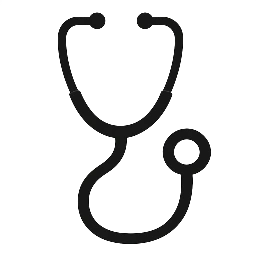
Leave a Reply