Statistics Project, Part 1: Opening Data in Microsoft® Excel® and Running Descriptive Statistics
Statistics Project, Part 1: Opening Data in Microsoft® Excel® and Running Descriptive Statistics
Permalink: https://collepals.com/statistics-proje…ptive-statistics/
Part 1: Opening Data in Microsoft® Excel® and Running Descriptive Statistics
The Statistics Project assignment has been broken down into multiple parts and you will complete these parts throughout the course. This week’s assignment allows you to become familiar with opening data and viewing it in Microsoft® Excel® and using the Analysis Toolpak. In research, the individual data points are entered into databases, but for the purpose of this course, the data is provided in a spreadsheet for you in the Happiness and Engagement Dataset.
Statistics Project, Part 1: Opening Data in Microsoft® Excel® and Running Descriptive Statistics
Imagine you have been asked to enhance workplace happiness and engagement at your company. You have conducted a survey and gathered data on the gender, age, relationship with direct supervisor, telecommute schedule, relationship with coworkers, along with the ratings for workplace happiness and workplace engagement for 50 individuals in your department. You must determine what variables affect workplace happiness and engagement. The first step is to run descriptive statistics on each variable to learn more about the data you have collected.
Calculate descriptive statistics for the following variables in the provided Microsoft® Excel® dataset:
- Gender
- Age
- Relationship with Direct Supervisor
- Telecommute Schedule
- Relationship with Coworkers
- Workplace Happiness Rating
- Workplace Engagement Rating
Write a 125- to 175-word summary of your interpretation of the descriptive results for each variable. Copy and paste the Microsoft® Excel® output below your summary.
Format your summary according to APA guidelines.
Data
| Gender | Age | Supervisor | Telecommute | Coworkers | Happiness | Engagement | Overall Rating |
| 1 | 29 | 1 | 1 | 2 | 7 | 8 | 15 |
| 2 | 32 | 4 | 1 | 3 | 9 | 10 | 19 |
| 1 | 39 | 1 | 1 | 1 | 4 | 5 | 8 |
| 1 | 25 | 2 | 1 | 2 | 5 | 8 | 13 |
| 1 | 27 | 1 | 1 | 1 | 5 | 4 | 9 |
| 2 | 33 | 3 | 1 | 2 | 7 | 8 | 15 |
| 2 | 36 | 3 | 1 | 2 | 8 | 7 | 15 |
| 1 | 28 | 3 | 1 | 3 | 9 | 8 | 17 |
| 1 | 34 | 3 | 2 | 3 | 8 | 8 | 16 |
| 2 | 32 | 2 | 1 | 2 | 6 | 8 | 14 |
| 2 | 31 | 1 | 1 | 1 | 7 | 5 | 12 |
| 2 | 38 | 1 | 1 | 1 | 6 | 8 | 14 |
| 2 | 27 | 3 | 1 | 2 | 7 | 9 | 16 |
| 2 | 29 | 4 | 1 | 2 | 8 | 9 | 17 |
| 1 | 26 | 4 | 1 | 2 | 8 | 8 | 16 |
| 1 | 39 | 4 | 1 | 3 | 9 | 8 | 17 |
| 1 | 40 | 1 | 1 | 1 | 6 | 8 | 14 |
| 2 | 37 | 2 | 1 | 1 | 7 | 9 | 16 |
| 2 | 37 | 3 | 1 | 2 | 9 | 7 | 16 |
| 1 | 29 | 3 | 2 | 2 | 7 | 8 | 15 |
| 1 | 29 | 3 | 1 | 2 | 9 | 7 | 16 |
| 1 | 30 | 2 | 1 | 1 | 6 | 7 | 13 |
| 2 | 36 | 3 | 1 | 3 | 9 | 9 | 18 |
| 1 | 30 | 3 | 1 | 2 | 7 | 7 | 14 |
| 2 | 30 | 2 | 1 | 2 | 8 | 7 | 15 |
| 2 | 35 | 4 | 1 | 2 | 8 | 8 | 16 |
| 1 | 27 | 3 | 2 | 3 | 9 | 9 | 18 |
| 2 | 31 | 2 | 1 | 3 | 8 | 8 | 16 |
| 2 | 38 | 1 | 1 | 2 | 6 | 8 | 14 |
| 2 | 38 | 3 | 1 | 2 | 8 | 8 | 16 |
| 1 | 34 | 2 | 1 | 1 | 5 | 6 | 11 |
| 2 | 28 | 3 | 1 | 2 | 9 | 9 | 18 |
| 1 | 29 | 2 | 2 | 2 | 7 | 8 | 15 |
| 1 | 32 | 4 | 2 | 2 | 8 | 8 | 16 |
| 1 | 35 | 2 | 2 | 3 | 9 | 9 | 18 |
| 1 | 35 | 3 | 1 | 2 | 7 | 7 | 14 |
| 2 | 37 | 2 | 1 | 2 | 8 | 9 | 17 |
| 2 | 29 | 3 | 1 | 2 | 8 | 8 | 16 |
| 1 | 40 | 4 | 1 | 2 | 9 | 8 | 17 |
| 2 | 27 | 4 | 1 | 1 | 8 | 7 | 15 |
| 1 | 27 | 2 | 1 | 1 | 4 | 6 | 10 |
| 1 | 34 | 1 | 1 | 2 | 8 | 7 | 15 |
| 2 | 34 | 1 | 2 | 1 | 7 | 5 | 12 |
| 2 | 25 | 2 | 2 | 2 | 9 | 8 | 17 |
| 2 | 25 | 1 | 1 | 1 | 5 | 6 | 11 |
| 2 | 29 | 2 | 1 | 2 | 8 | 8 | 16 |
| 1 | 30 | 3 | 1 | 2 | 9 | 9 | 18 |
| 1 | 30 | 3 | 1 | 2 | 7 | 8 | 15 |
| 2 | 35 | 2 | 2 | 1 | 6 | 6 | 12 |
| 2 | 34 | 4 | 1 | 3 | 9 | 9 | 18 |
Information
| Variable | Description of Values |
| Gender | 1= Male, 2=Female |
| Age | Chronological Age (in years) |
| Relationship With Direct Supervisor | 1 = negative relationship, 2 = neutral relationship, 3 = positive relationship, 4 = great relationship |
| Telecommute Schedule | 1= no ability to telecommute, 2 = able to telecommute at least 2 days per week |
| Relationship With Coworkers | 1 = negative relationship, 2 = no relationship, 3 = positive relationship |
| Workplace Happiness Rating | Scale 0-10, 0 = no happiness, 10 = completely happy |
| Workplace Engagement Rating | Scale 0-10, 1 = no engagement, 10 = highly engaged |
| Overall Combined Rating | Scale 0-20, 0 = not happy and not engaged, 20 = completely happy and highly engaged |
Opening Data in Microsoft® Excel® and Running Descriptive Statistics
Introduction
Excel is a powerful tool used by millions of people each day. It’s not just for analysts, though. Whether you’re managing a small team or working on an important project, Excel can help you answer your questions and get things done quickly. You already know how to use Excel; but maybe there are some new techniques or different ways of doing things that will make your work easier! In this article we’ll walk through the steps of opening a new workbook in Microsoft Excel and running descriptive statistics on it.
Step 1: Open Excel by clicking on the Start menu and selecting Microsoft Excel.
Open Excel by clicking on the Start menu and selecting Microsoft Excel.
Excel is a powerful tool for data analysis, but it can be intimidating to new users because of its vast array of features. In this chapter, we’ll focus on two of the most important functions: opening data in spreadsheets, and running descriptive statistics using SPSS Statistics software.
Step 2: Click on File, then click on Open.
-
Click on File.
-
Click on Open.
-
Select the file you want to open, then click Open.
-
Select Data Analysis from the drop-down list and select your desired analysis from the Edit Analysis menu (see Figure 4). The input range will be automatically selected if it’s already selected in Excel; otherwise, click inside of it and then press Enter/Return to select it as an input range for this calculation/analysis process. You can also choose to run multiple analyses at once by clicking Add Analysis in any empty area of your workbook before proceeding with Step 3 below!
Step 3: Select the file that you would like to open, then click Open.
-
Select the file that you would like to open, then click Open.
-
If you don’t have the file, you can copy and paste the data from a website or other source into Microsoft Excel and run descriptive statistics on it there before opening it in Microsoft Excel as an external data source (see Step 4).
Step 4: To run descriptive statistics in Excel, click on Data Analysis from the add-in tab (if it isn’t already selected).
To run descriptive statistics in Excel, click on Data Analysis from the add-in tab (if it isn’t already selected).
Then click on Descriptive Statistics.
Finally, you will be presented with a window with three sections: Variables, Data Summaries and Graphs.
In this section you can select variables that you wish to include in your analysis. In addition to selecting variables, you also have the option of changing their levels or grouping them together based on their values. This can be done by choosing one of two options under each variable—change its level or group it into categories according to its value range—or clicking OK when finished making changes in order for these changes to take effect immediately without having any further effects if nothing else has been changed since last time we looked at our data set prior using tools like those provided here so far (i’m talking about all those tools within this section).
Takeaway:
You may have heard of descriptive statistics, but you don’t know what it is or how to use it. A good thing to do is to start by asking yourself a few questions:
-
What am I trying to learn from my data?
-
How can I take this information and make sense of it?
-
Is there a pattern in my data that I should be looking for?
Conclusion
I hope this helps you to open a file in Excel and run descriptive statistics.
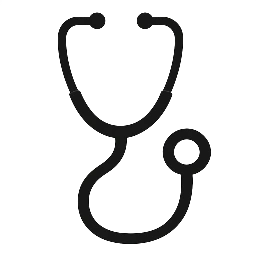
Leave a Reply